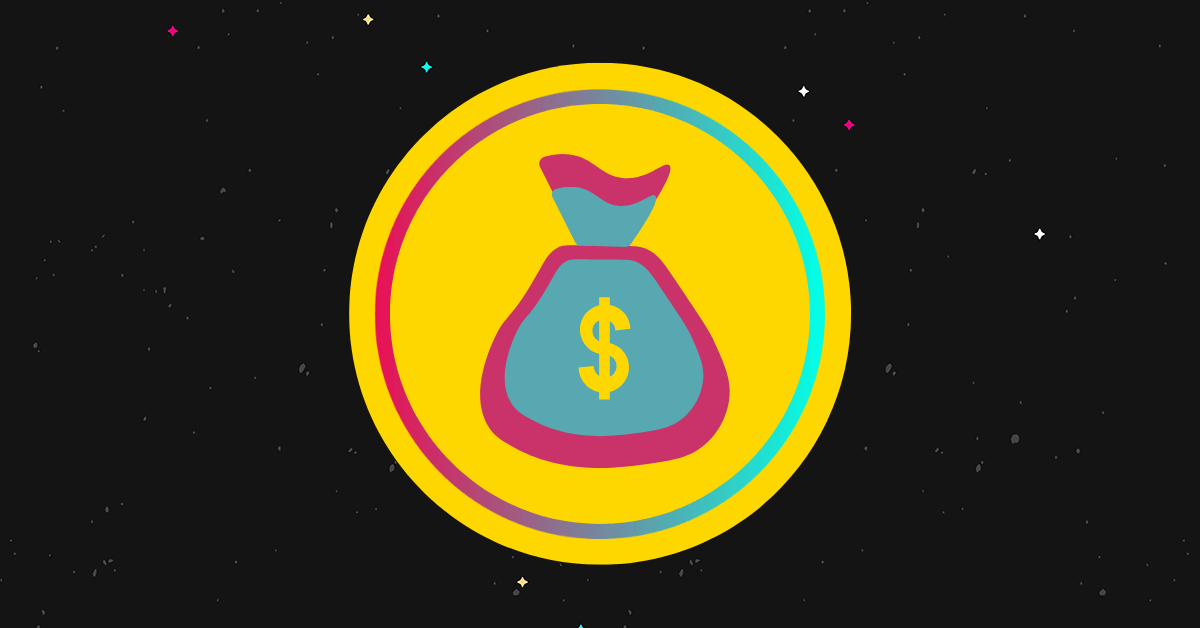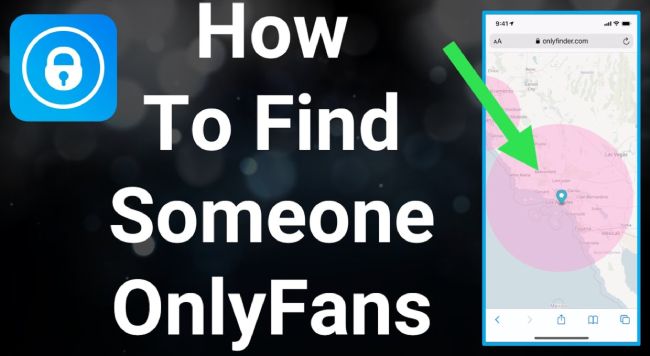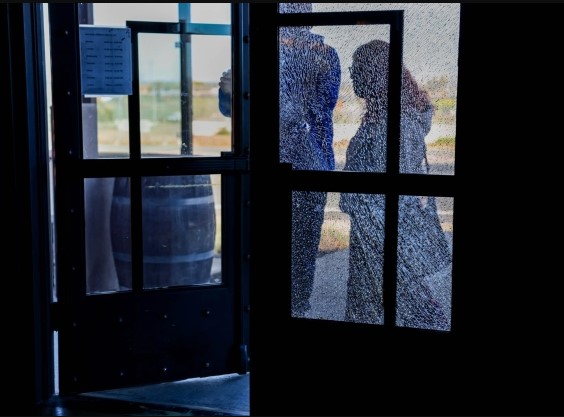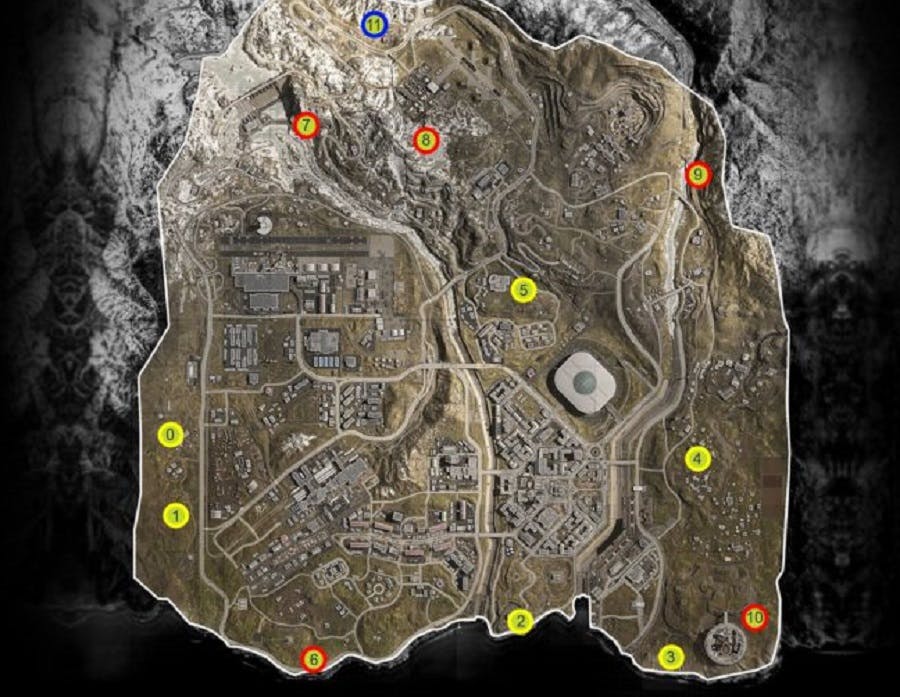Social-media view all
Tech view all
All posts View all
Best Android Games Without in App Purchase
- September 14, 2024
There are plenty of great Android games that don’t require in-app purchases, but which still offer plenty of entertainment. Whether you’re a fan of puzzle games or action RPGs, these titles will keep you entertained for hours on end.In this post we discuss the best android games without in app
How To Make Money on TikTok in 2024: 13 Proven Ways
- September 1, 2024
How Do You Make Money on TikTok? Don’t worry; you’re not the only one curious about how to cash in on TikTok. Many people see TikTok as a potential goldmine but find making money on the platform a bit mysterious. While it may seem confusing, the reality is TikTok offers
Inflation Delaying New Phone Purchases for Many Americans: Survey
- August 15, 2024
Rising inflation is causing many consumers to skip upgrading their cell phones this year, according to a recent survey by an online personal finance platform. The survey, which included over 210 participants and was adjusted for age, gender, and income to reflect U.S. demographics, revealed that nearly two-thirds of Americans
The best 5 public pools in NYC
- August 2, 2024
Beat the summer heat by cooling off in one of NYC’s top public pools. These refreshing oases provide a much-needed escape for New Yorkers during the hot months, whether you're looking to swim or relax poolside. With over 60 public pools scattered across the five boroughs, there's no shortage of
Your Amazon Fire TV Screensaver Will Now Show Ads
- July 13, 2024
Amazon is expanding its ad placements on Fire TV streaming devices. Currently, Fire TVs display ads on startup, the home screen, and search results, but now users will also see full-screen ads lasting 30-60 seconds before their screensaver activates. As reported by Cord Cutters, this new pre-screensaver ad placement is
How to Find Someone on OnlyFans: A Comprehensive Guide
- July 11, 2024
OnlyFans has become a popular platform for creators to share exclusive content with their followers and monetize their work. While the site provides a way for creators to connect with their audience, finding a specific creator or user on OnlyFans can be challenging. In this article, we’ll discuss different ways
SQM Club – Discover the Benefits of Joining the Sqm Club
- July 6, 2024
In today’s fast-paced world, it’s important to take a break from the routine and make time for leisure activities. Whether you’re a fitness enthusiast, a social butterfly, or just looking to try something new, the Sqm Club offers a variety of activities to suit every interest.The Sqm Club is a
How to Fix Android “System UI Isn’t Responding” Error
- July 2, 2024
If your Android device displays the "system UI isn’t responding" error before crashing, it’s often a temporary glitch that resolves itself. System apps, even crucial ones like the UI, can crash but usually restart automatically. However, if this issue keeps happening and doesn't resolve, you'll need to troubleshoot further to
California City Apologizes for Wrongly Accusing Bloggers of Criminal Hacking
- July 1, 2024
According to the Orange County Register, the city of Fullerton, California, has agreed to pay $350,000 and withdraw its allegations of criminal computer hacking against two local bloggers in order to resolve a lawsuit. The settlement brings an end to a heated battle over censorship and freedom of speech. The
How To Find & Defeat The Code-War Zone With The Bunker Codes Warzone?
- June 29, 2024
How To Find & Defeat The Code-War Zone With The Proper Bunker Codes? If you are like most people, you have been in a code-war zone before. If you have not, you should try it out. It is a dangerous game, but with the proper bunker codes, you will be