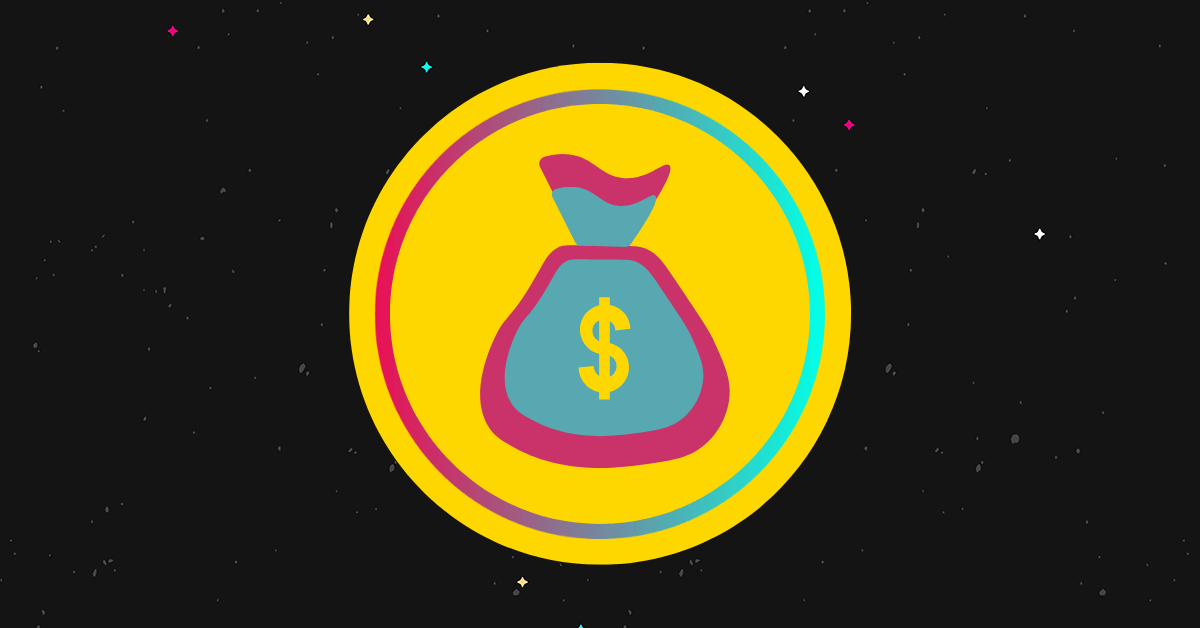How to test your adobe flash player? Playing video, animations, and games in the browser requires Adobe Flash Player, which is a browser plugin. As we have seen in recent years, the popularity of Adobe Flash players has decreased. Numerous factors contribute to this, including the ease with which malware can be injected. In addition, other options. We will discuss if Adobe Flash Player can be used in 2022 or if it’s time to say goodbye to this plugin? Plus we have discussed how to test your Adobe Flash Player Player
Interactive content on websites relied heavily on Adobe Flash Player. Videos and animations were almost all designed in Flash, and users need to install Flash Player to get the most out of the web. However, these things have been done in the past. Despite HTML5’s success in replacing Flash, some sites still rely on the program. If there are any issues with the media on these websites, you should test Adobe Flash Player. To test your Adobe Flash Player, check out what you need to do.
 Test Your Adobe Flash Player
Test Your Adobe Flash Player
How To Test Your Adobe Flash Player?
Take a look at the list of the top browsers of 2022 that you can consider for your next download as well.
- Run a Fast Test
You can test your Flash player by going to Adobe’s test website. Navigate to a browser and visit adobe.com/software/flash/about. If the program is installed on your computer, this test will show you animation.
There is a chart at the bottom of the page. Use it to check whether the version of Adobe that is detected is the current version or not. If it is the current version, no problem, if not, you must download and install the latest version. Download the flash and repeat the test if it is not detected.
- Troubleshooting Flash Player
You can test and troubleshoot Flash issues on another website. If you are not sure whether the Flash Player is installed on your computer and enabled on your browser, visit the Flash Player Help page.Adobe provides step-by-step instructions for every browser and operating system. Find out what’s wrong with Flash Player and fix it.In the Chrome browser, the Flash Player is automatically installed and updated. Therefore, you do not need to install Flash Player on your PC if you are using Chrome. If you are facing persistent issues on any website and Flash Player, then you must check Chrome’s exceptions for Flash Player. Be sure the site has not been blacklisted from the Flash Player while checking.
To check it, first open settings in Chrome. Tap on Show Advanced Settings, which is at the bottom of the page. In the Privacy section, click on Content Settings. In the Flash section, select your Flash Player settings. Tap on Manage exceptions.
- The ‘Site Needs Flash’ Error
You might be experiencing errors and think there is something wrong with Flash depending on what type of browser you are using. The error usually states, “Site needs Flash to function” or “Flash Player is installed, but disabled”.
Check out the following browser problems:
- Google Chrome
Update Adobe Flash Player first, then restart your browser. You will see the error if you click on the lock icon or Info button on the left side of the URL. Choose Site Settings and tap on Allow next to flash. Now, refresh the page.
- Microsoft Edge
In this browser as well, you need to first select the Lock or Info icon next to the Web address. Now, choose Allow Adobe Flash. Refresh the page and run the Flash Player test. If you want, you can allow Flash Player on all sites. To switch on Adobe Flash Player, go to settings and then View Advanced Settings.
- Mozilla Firefox
Restart your browser after updating Adobe Flash. The plug-in can be accessed from the left side of the web address by selecting Allow. You can enable Flash for all websites by selecting Always Activate next to Flash.
- Safari
To test your Adobe Flash Player on Mac (Safari). Follow the steps further:
Go to Menu > Preferences in Safari
Now head over to the Websites tab and select the Plugins option.
To enable Adobe Flash Player, click the checkbox next to the Adobe Flash Player option.
FAQs
How do I know if Adobe Flash Player is enabled?
The Adobe Flash player can be tested by opening the Web browser.Visit the Adobe website (adobe.com) and navigate to the “Flash Player” page.
If the Flash Player is installed and functioning properly, you will see a confirmation message and animation at the top of the page.
How can I tell if flash is working in Chrome?
Open Chrome. Type chrome://components in the URL bar and hit Enter. Scroll down to Adobe Flash Player. Click “Check for update”
Conclusion
You can test Adobe Flash Player in your browser using this method. Let’s do a quick shout-out on these methods and see which one helps you to verify your Adobe Flash test. If you have any questions about the method listed above, please let us know in the comments section below. Please share it with your friends as well.