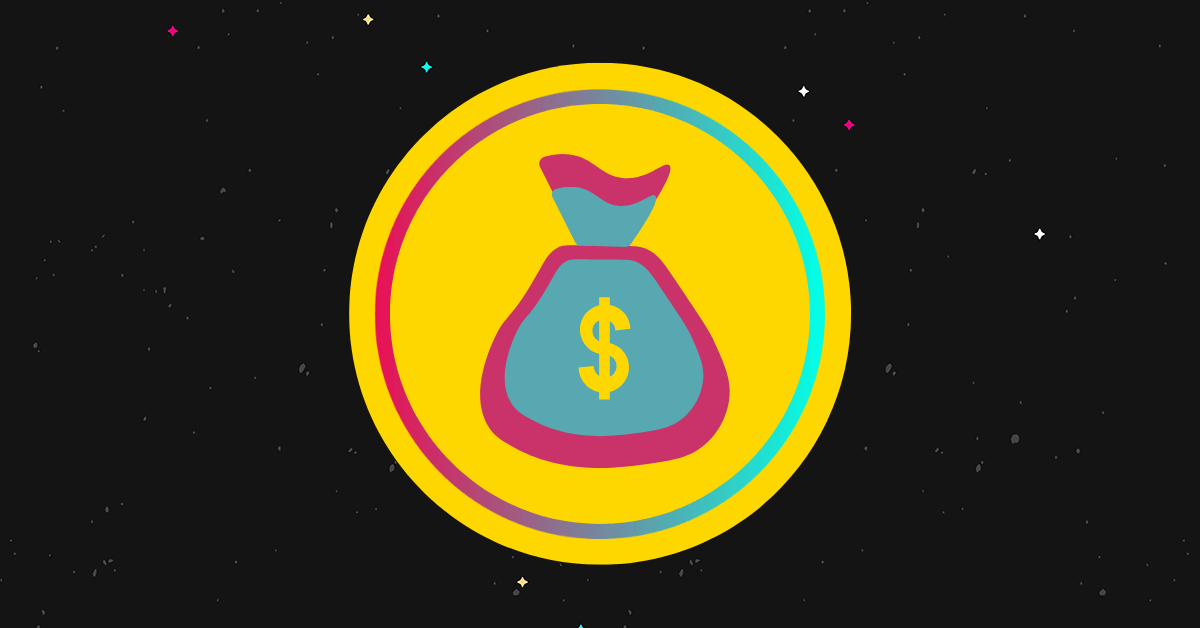Most of my friends use Instagram Stories, which is probably the most popular feature of the app. They were introduced to stop the rise of Snapchat and work amazingly well. In terms of intent, they are almost identical, but they work very well within the image-based social network. When you post something and later change your mind, what happens? Is it possible to delete an Instagram Story?
You can do that. If you publish something, you can remove it.
It’s still long enough for people to see your Instagram Story, spot a mistake, be horrified or surprised – or whatever you didn’t want them to be. In the event that you need to delete an Instagram Story, you should do so as soon as possible. There are some users who are able to notice and access something new in less than a minute!
Discoverable Instagram Stories are available. Users who don’t follow you can see them via search or their feed, even if they don’t follow you. If you don’t want it to be seen, you have to act quickly.
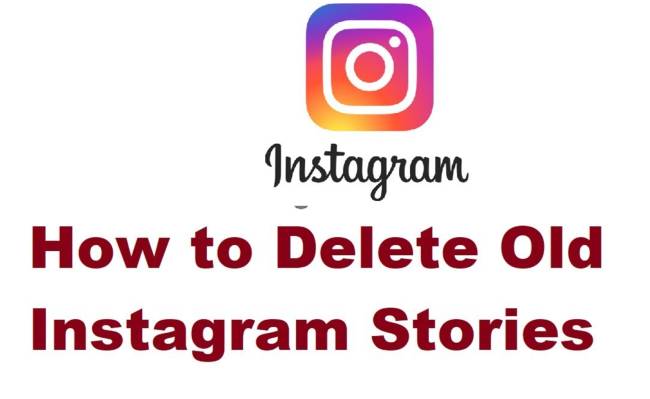 How To Delete An Instagram Story
How To Delete An Instagram Story
As with most things on Instagram, deleting a story is extremely straightforward. It only takes a couple of taps to delete your Story forever. It’s important to keep that in mind when doing this. It is not possible to unpublish something once it has been published. There is no draft mode.
The only way to get rid of it is to delete it, so once you do that, it’s gone for good. If you need it, you still have a copy in your Story Archive. The following steps will help you if that’s okay with you.
- You can open your Story in the app by clicking here.
- At the bottom right of the screen, click the three-dot menu icon.
- Confirm the deletion by selecting Delete again.
You will now be able to remove your Instagram Story from live. This copy will not be deleted if someone had it open at the time. The Story will no longer be viewable in the app once they close it or move on.
You can also delete an Instagram Story from your archive if you’re cleaning house or removing evidence. Each Story you post is saved as a copy in your Story Archive. In addition to deleting your Story from live, you should also delete it from the Story Archive if you are doing housekeeping or removing evidence.
How to do it:
- In the lower right corner of the app, click on your Instagram profile.
- Choose the timer icon from the triple-lined menu in the upper right corner of your profile.
- You can remove a Story by selecting it.
- From the bottom right, select the three-dot menu icon.
- Once you have selected Delete, select it again to confirm.
In contrast to deleting a Story from live, deleting it from your Story Archive means it’s gone forever. The Story will be completely removed from Instagram.
Instagram Highlights allow you to keep a Story around for longer than 24 hours. The list is permanent and can be accessed from your profile. As well as deleting a Story, you have to delete it from somewhere else if you’re cleaning house. In addition to live and your Story Archive, you may need to delete it from your Highlights as well.
To get started, follow these steps:
- You can access your Story Highlights by going to your profile.
- You can delete a Story by long pressing it.
- You can delete highlights by selecting Delete Highlight.
As above, you can also select the Highlight and select the three-dot menu icon to access the delete command.
We’re in a cleaning mood, so I might as well show you how to delete a post or video. The method is the same as with Stories, and it’s just as easy to use.
- You can delete a post or video by selecting it.
- Click on the three-dot menu icon.
- To confirm removal, select Delete and Delete again.
If that seems drastic, a post has an unpublish option that Stories does not have. Instagram posts can be archived, removing them from live but keeping them on your app so you can access them when you need them. Stories could benefit from this feature since it is a private archive not accessible to the public. Archived posts are for your eyes only and cannot be accessed by anyone else, including friends.
Posts can be archived in the following ways:
- You can archive a post by selecting it.
- In the top right corner, click the three-dot menu icon.
- Click on Archive.
Go to your Instagram profile and select the clock icon in the top right corner to view your archived posts. By clicking this, you will be taken directly to your archive, where you can see any stories or images you have posted.