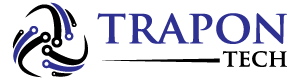Spotify is a popular music streaming service available on a variety of devices. With thousands of podcasts, songs, and videos from around the world, it has an ever-growing library.
By downloading the app, you can create personalized playlists and share them with other users. Additionally, you can remove songs from your account in addition to adding new ones. Our guide will show you how to delete a playlist from Spotify on different devices step-by-step.
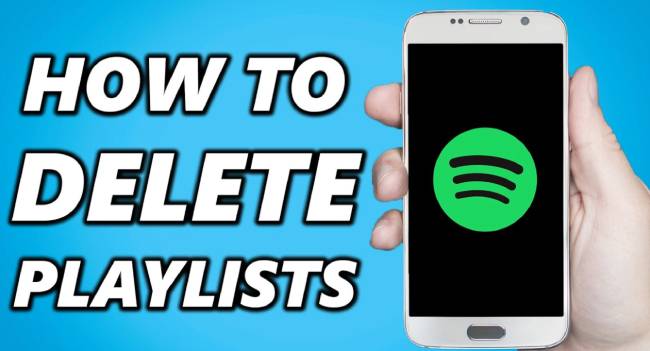
Table of Contents
How to Delete a Playlist on Spotify?
Whenever you get tired of a playlist, you can simply remove it from your library. To edit your account, follow these simple steps. You can delete a playlist on Spotify by following these steps:
- On your computer, open the desktop app.
- Click on the playlist in the library on the left. In the top-right corner, click on the three tiny dots.
- There will be a small pop-up menu. From the list of options, select “Delete”.
- To complete the process, click “Delete” once more.
Spotify can also be accessed through your web browser. Repeat the same steps on the web player website after logging in to your account. Spotify playlists can be deleted using the following browsers:
- Edge for Microsoft
- Firefox by Mozilla
- Chrome by Google
- The safari
- The opera
This method, however, only allows you to delete playlists from your account. All shared playlists are stored on Spotify’s servers. So even if you remove them from your library, the other subscribers and followers of that playlist can still access them.
You must manually remove all the tracks from a playlist if you don’t want your followers to access it. You can do it by following these steps:
- Click on the shared playlist in your library.
- Hold the Shift key and press the first and last song to highlight all tracks.
- Drop-down menus can be accessed by right-clicking.
- From the list of options, select “Delete”.
- Once you’ve cleared all the tracks from the playlist, rename it to “-“.
How to Remove a Playlist From Spotify on iPhone?
Spotify is one of the most popular streaming apps on the App Store. You can download it for free or subscribe for a monthly fee. Playlists can be changed either way.
The following steps will show you how to remove a playlist from Spotify on your iPhone:
- Run Spotify by tapping the icon.
- In the bottom-right corner, click “Your Library.”.
- In the top-right corner, tap the three horizontal dots.
- You can delete a playlist by scrolling down and selecting “Delete Playlist”.
- You will be asked if you want to delete the playlist in a pop-up box. Confirm deletion by tapping “Delete”.
You can use this method if you have a new generation model and the latest firmware. There are, however, some differences between previous iOS versions. If you have an older version of iOS, here’s how to delete playlists from Spotify:
- You can find your library by going to Spotify > Your Library.
- From the list of options, select “Playlists”.
- The list of playlists can be accessed by tapping the “Edit” button.
- The playlist you want to delete can be found by scrolling down. The little red circle beside it, on the left, can be tapped.
- The removal can be completed by tapping the “Delete” button.
How to Remove a Playlist From Spotify on Android?
Spotify can also be downloaded from the Google Play Store. The app performs differently on each device and operating system, but some features are the same.
Android devices also allow you to remove entire playlists from your account. You can remove a playlist from Spotify on Android by following these steps:
- The Spotify app can be accessed by tapping the Spotify icon.
- Select the playlist to be deleted under the “Library” tab in the bottom-right corner.
- Below the playlist title, click on the three vertical dots.
- You can delete a playlist by selecting the “Delete Playlist” option.
How to Delete All Spotify Playlists
You can follow the steps above if you only want to remove one playlist. If you want to delete all your Spotify playlists, what can you do?
Unfortunately, you cannot select all playlists like you can songs. As a result, you’ll have to use a workaround. You can quickly remove all playlists by following these steps:
- Click File in the upper left corner of Spotify on your desktop.
- Create a new playlist folder by clicking New Playlist Folder.
- Put all your playlists in the playlist folder by dragging and dropping them.
- The entire folder can be deleted by right-clicking and pressing Delete.
That’s the best we can do for quickly deleting your playlists. To create the folder, you’ll need the desktop version of Spotify, but once it’s created you can drag and drop playlists from the browser version.
Additional FAQs
Here are the answers to more of your Spotify playlist moderating questions.
How Do I Delete Songs From a Playlist?
You can curate your Spotify account in a variety of ways, including deleting entire playlists. Individual songs can also be deleted using the app. If you want to delete songs from a playlist on your computer, follow these steps:
1. Open the Spotify desktop application.
2. Using the sidebar on the left, select the playlist you wish to edit. The playlist can also be found using the search function.
3. Scroll through the playlist by clicking on it. Click the three horizontal dots to the right of the song you want to delete.
4. From the drop-down menu, select “Remove from This Playlist”.
The Spotify mobile app also allows you to delete individual songs. It is compatible with both iOS and Android devices. Here’s how:
1. You can edit a playlist by scrolling through the “Playlists” section. In the search dialog box, you can also type in the title.
3. Click on the song you want to remove. Tap on the three tiny dots next to it.
4. The menu will appear in a pop-up window. The “Remove from this Playlist” option will appear.
Depending on your activity, Spotify automatically creates playlists for you. There are lists of “Recently Played” songs and “Liked Songs”. Although they’re created by default, you can edit them. You can remove songs from the “Recently Played” playlist by following these steps:
1. On the left side of the screen, click the menu sidebar.
3. From the list of options, select “Recently Played”.
4. You can scroll through the content. The list includes all songs, podcasts, albums, playlists, or videos that you have recently added to your library. Place your cursor over the file you wish to delete. The three horizontal dots need to be clicked.
5. Choose “Remove from Recently Played”.
Whenever you “like” a song, it’s automatically added to your “Liked Songs” list. You can do so by tapping the heart icon next to the song title. In case your finger slips, you can undo it by:
1. You can access the Spotify library by opening the Spotify app.
2. The “Liked Songs” playlist can be found by clicking here.
3. You need to find the song you wish to remove. The little heart next to it can be tapped.
You’ve successfully removed the song from the “Liked Songs” playlist if the heart icon is no longer green.
How Do I Remove Spotify From My iPhone?
Uninstall the app if you are no longer satisfied with it. You can remove Spotify from your iPhone by following these steps:
1. Open Spotify by tapping the app icon.
2. Open “Settings” by clicking on the small gear icon on “Home.”
3. Choose “Delete Cache” from the list of options under “Storage”.
4. Go to “Settings” on your device after exiting the app.
5. Select “iPhone Storage” from the list of options under “General.”.
6. Locate “Spotify” in the list of apps.
7. Click “Offload the App” and confirm by clicking “Yes”. It will be removed from your device, but the documents will remain.
8. To remove leftover files, select “Delete App”.
9. For a few minutes, turn off your iPhone.
10. Spotify will be completely removed when you turn it back on.
If you are a Spotify Premium user, you might want to cancel your account before uninstalling the app. The “Settings” app on your iOS device allows you to do this. How to do it:
1. Go to the “Settings” page on your device.
2. Visit the iTunes and App Store.
3. Scroll through the list of subscriptions under the “Subscription” tab.
4. Open the Spotify options menu by tapping on “Spotify”.
5. You will be taken to a new window. You can cancel your subscription by selecting “Cancel Subscription”.
How Do I Recover Spotify Playlists?
Don’t worry if you accidentally deleted a playlist from your library. Spotify offers the option of recovering deleted files. Using your web browser, follow these steps:
1. Sign in to your Spotify account.
2. Select “Recover Playlists” from the left-hand navigation pane.
3. You will see a list of playlists that have recently been deleted. Select the one you wish to restore and click “Restore.”
4. Make sure the playlist is available in your library on your account home page.
5. If you’re using a computer, you can also use keyboard shortcuts. For Windows devices, hold CTRL + Shift + Z, and for macOS devices, hold CTRL + Z.
A playlist that has not been recovered after 90 days will be permanently deleted by Spotify.
Spotify the Difference
Spotify makes it easy to remove playlists from your account. You can edit your media library manually on all devices using the app. You can also use a keyboard shortcut for the desktop version.
There’s a way to restore deleted data if you change your mind. Just make sure to catch that 90-day window of opportunity.
How has Spotify been for you? What other streaming services do you prefer? If you have a favorite playlist, feel free to share it in the comments.