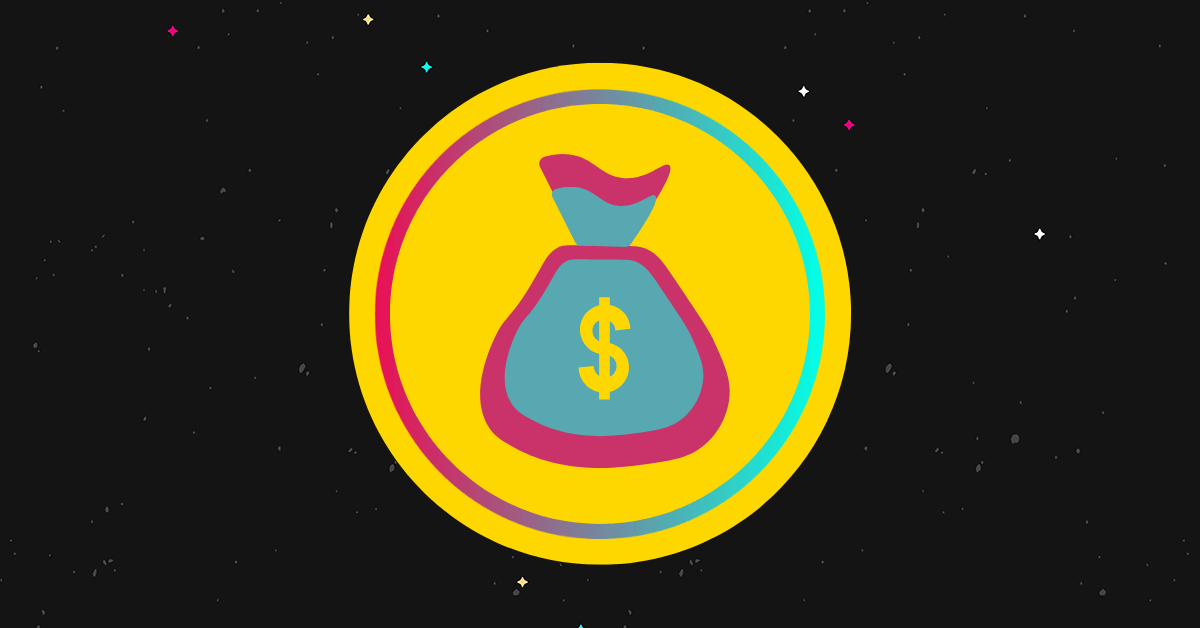Instagram wants you to stay connected to all of your contacts, so almost every part of the app offers suggestions for other Instagram accounts. The Instagram suggestions can be useful, but they also tend to include users you don’t want to engage with. If you want to protect your privacy or simply clear your suggested accounts list, you should know how to delete suggested accounts on Instagram.
We will discuss how to delete suggestions on Instagram on iPhones and Android devices in this article. It includes suggested followers, suggested chats in direct messages, and suggested search terms.
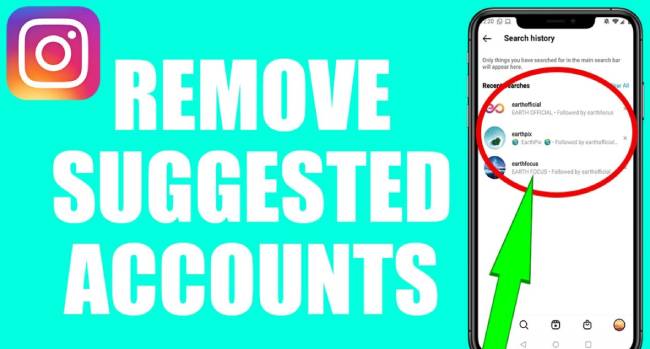 How To Delete Suggestions In Instagram
How To Delete Suggestions In Instagram
Almost every time you scroll through your Instagram feed, you’ll see the Suggestions for You banner. You’ll see a horizontal list of accounts Instagram recommends you follow. There is no way to remove the banner, but you can remove each suggestion manually by tapping on the X in the upper-right corner. As you remove three recommendations from the banner, three more will appear.
On the banner, you can tap the See All tab in the upper-right corner. This will direct you to a list of all the Instagram accounts that are recommended for you. You will not be able to remove your suggestions here, but you can view them.
You can also receive suggestions in your direct messages. Instagram users usually only experience this problem if they don’t have many chats in their direct messages tab. By chatting with more Instagram users, you can easily remove suggestions from your direct messages. Private accounts, especially those with fewer followers, may not be able to use this feature.
It is possible to delete the suggestions using a workaround. On your mobile device, you need to clear the Instagram cache.
The only thing you need to do to clear the cache on Instagram is to delete the search history. You may not be able to remove suggestions from your messages, however. You can only clear Instagram cache from your iPhone by deleting and reinstalling the app. The process is as follows:
- On your home screen, hold down the Instagram thumbnail.
- From the pop-up menu, select Remove App.
- Delete Instagram by confirming your decision.
- Visit the App Store.
- Instagram can be found by searching.
- Install the app again.
- You will need to sign in again.
Instagram direct messages shouldn’t contain any more suggestions.
Unlike iPhones, Androids allow you to clear your Instagram cache without deleting the app. You can find out how to do it by following these steps:
- You can do this by opening the Settings app on your Android device.
- On the menu, select the Storage tab.
- Go to Other Apps.
- Tap Instagram from the list of apps.
- On the app details page, select Clear Cache.
- Make sure you want to clear the cache.
That’s all I have to say. After returning to the app, you will notice that there are no more direct messages suggestions.
When you search for a particular Instagram account, it will not appear in the Recent list until you visit their profile. There are two ways to remove your search suggestions. It is possible to remove suggestions manually by going to your Search tab and clicking on the X next to them. In the second method, you can clear your entire search history from your Settings.
In Instagram on your iPhone, you can remove your search suggestions by following these steps:
- You can open Instagram on your iPhone by clicking here.
- On the bottom menu, click the magnifying glass icon.
- At the top of the screen, click the Search tab.
- Each search suggestion can be discarded by tapping the X.
- To remove all your search suggestions at once, select the See All option in the upper-right corner.
- In the top-right corner of your screen, click Clear All.
- The pop-up window will appear. Click the Clear All button.
When you go to the Search bar next time, you won’t have any search suggestions. Instagram also offers another way to clear your search history. Here’s how to do it on an iPhone:
- Instagram is now live.
- Click on your profile picture in the bottom-right corner.
- In the top-right corner, select the three horizontal lines.
- From the list of options, select Settings.
- The Security tab can be found here.
- At the bottom of the screen, click Clear Search History.
- Click on the Clear All option in the upper-right corner.
- Confirm that you want to clear your search history by tapping Clear All on the pop-up window.
You cannot undo clearing your Instagram search history once you’ve done it. Whenever you search for different Instagram accounts and go to their profiles, they’ll be added to the Recent list again.
What you need to do to delete Instagram search suggestions on your Android device is:
- Install the Instagram app on your Android device.
- On the bottom menu, click the magnifying glass icon.
- Go to the top of the screen and tap on the Search tab.
- Remove each search suggestion manually by tapping the X next to their usernames.
- To remove all of your suggestions at once, select the See All option.
- In the upper-right corner of your screen, click the Clear All button.
- Please confirm that you wish to clear all of your suggestions.
That’s all there is to it. You can completely clear your Instagram search history if you want to go the extra mile. You can do this on an Android device:
- The app will open.
- In the bottom-right corner, tap the person icon.
- In the top-right corner of your profile, follow the three horizontal lines.
- From the menu, select the Settings tab.
- Select Security from the menu.
- At the bottom of the list, click Search history.
- In the upper-right corner of the screen, click Clear All.
- Your search history will be cleared once you confirm this.
In no time at all, Instagram will clear your search history, no matter how many profiles you’ve searched for.
You might want to delete suggestions from your direct messages or search history for a number of reasons. If you want to make your feed more organized, for privacy reasons, or to remove users you probably won’t follow, deleting suggestions isn’t difficult. Instagram will keep suggesting new recommendations no matter how many times you delete them.
Have you ever deleted suggestions from your Instagram account? In order to remove them, what method did you use? Feel free to share your thoughts in the comments section.