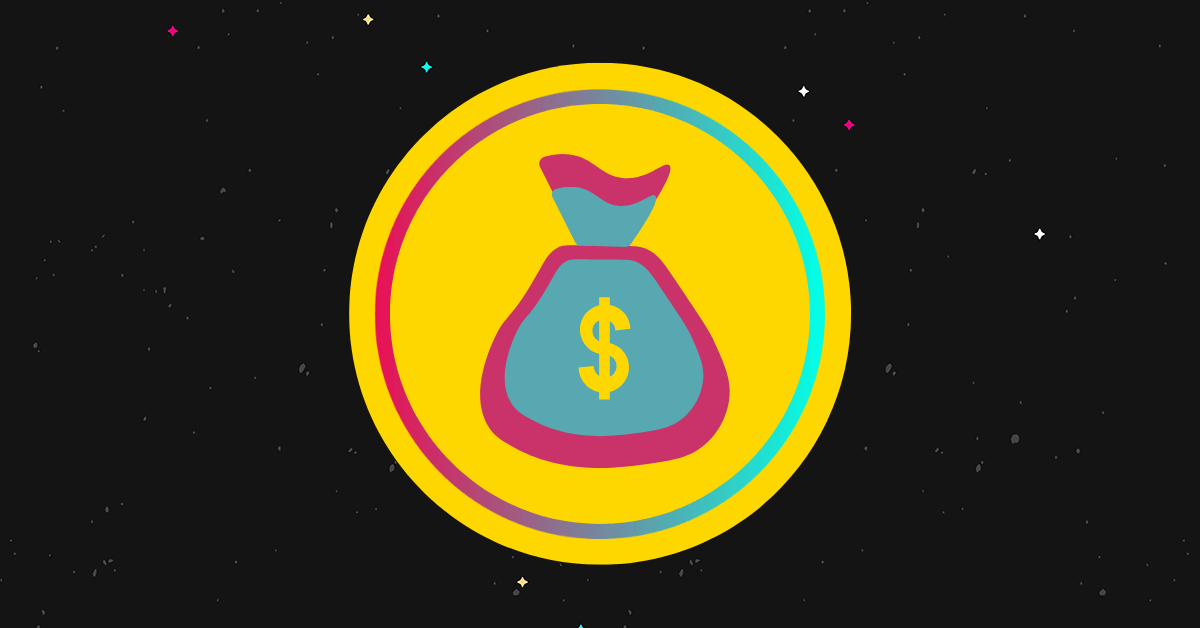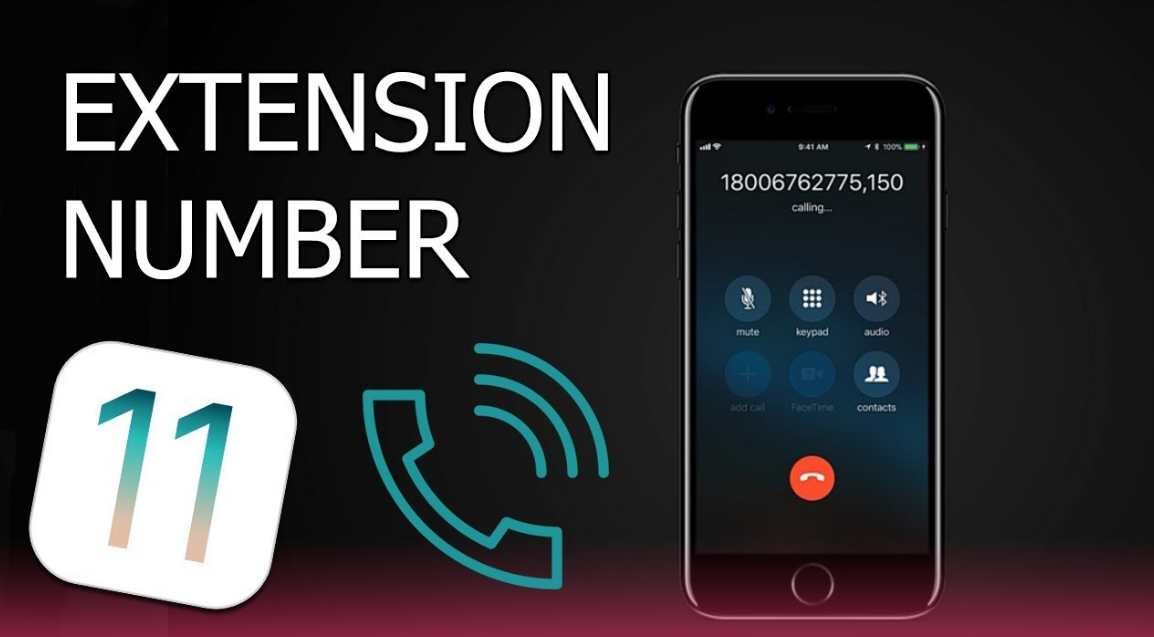
If you’re like most people, you’re probably used to dialing phone numbers on your smartphone without giving it much thought. However, when you need to call a company or organization with multiple departments, you may need to dial an extension to reach the right person. In this article, we’ll explain how to dial an extension on Android and iOS devices, so you can make sure your calls get to the right person every time.
The term originated in the 20th century, when the main telephone was called “Main Station,” and others, “Extensions.”
Because these calls were limited, they were modified so that all extensions to that number would ring when you called one. On the other hand, if one of these extensions is in use, the caller would see them as busy.
That’s why extensions are significant these days. Businesses, corporations, and organizations that rely heavily on telephone calls can benefit from these types of telephone companies. Most internal telephone lines are connected to the PBX (private branch exchange) or the “Centrex” system.
PBX works as a community switchboard. It allows numbers inside one organization to be connected without interfering with others without using a separate outside line.
Having an extension is very cost-effective for businesses since they don’t have to pay for a landline for every number. You can also use extension numbers for security purposes.
When we want to contact an internal company number, we can take advantage of shortcuts. Now that smartphones have unique operating systems, we can program them to dial extensions.
Follow this short guide if you want to use an Android phone for extension dialing.
- Dial the number you wish to call and write it down on the dial-pad.
- After picking up the line, you may be able to add an extension automatically. If that is not the case, to add an extension, press and hold the “*” button to enter a comma, “.” after the number.
The symbol represents a pause before dialing the extension number. This pause lasts for two seconds. If this doesn’t work, tap the number field to activate the on-screen keyboard and type a comma manually.
You can add more commas if you would like to wait longer. It can be useful for systems where you have a significant delay between the call and adding the extension.
For Windows phones, you’ll need to write the comma in another program, copy it, and paste it into the dial-pad at the end of the number.
- The extension can be added after the entire menu has played or until some options have been selected. In order to call an extension, you need to add a semicolon “;” after the number.
- This symbol indicates “wait,” and the phone extension won’t be contacted until you confirm that. With a Windows phone, you will need to type “w” instead of “i”, and this action should be done through other apps and copied into the dial pad.
- When you have added “wait” or “pause,” add the number you wish to call automatically.
- Depending on the action you took in writing an extension number, two things can happen after dialing the number. You will be asked to indicate when this extension should be contacted, or it will dial the extension you entered.
- It would be wise to save some of the extensions in your contact list if you plan on using them frequently. All the extension numbers and symbols will be held in your contact list so that you don’t need to walk through the whole procedure over and over again.
Note: The steps may differ depending on the phone manufacturer. HTC, for instance, includes a complete guide on how to dial an extension from their phone.
We hope this guide helps you and your organization build a better phone system at a lower cost. Please let us know if this guide helped you in the comment section below!
The process of dialing an iPhone extension is seamless, similar to that of dialing an Android. Follow these steps in order:
- First, open the phone app on your iPhone.
- On the dialer app, type in the number you would like to call.
- Press and hold the * (asterisk) until a comma appears on the iPhone screen. A comma in the dialer app acts as a pause & sets it up to dial an extension.
- Following the comma, you must enter the extension number.
- Lastly, tap on the green call button in your iPhone app, and the dialer app will immediately try to reach the extension number.
Here are some additional tips and tricks to help you dial extensions more easily:
- Use a comma to add a pause: Some automated messages require you to enter your extension immediately after selecting the appropriate option. If you need more time to enter your extension, you can add a comma to create a pause. For example, if the extension is 1234, you can dial 555-123-4567,1,1234.
- Use a semicolon to add a wait: A wait is similar to a pause, but it allows you to enter additional numbers before dialing the extension. For example, if you need to enter a PIN before dialing the extension, you can dial 555-123-4567,1,1234#;5678#. The # symbol is used to indicate the end of the wait.
What is an extension code?
Refers to another code defined within the code system that is also subsumed by this code. I.e. This concept subsumes the referenced concept. Since meaning is inferred from the hierarchy as well as the definition, the presence of this extension modifies the meaning of the extended concept.
What is a phone extension example?
If my mobile phone number is 801-555-9864, I could create an extension code 964 in my company directory (for example, “801-555-9864 extension 964” or simply “801-555-9864-964”). The cell phone will ring when a valid extension code is used.
How do I find my extension number?
Follow these steps to know the extension number of your phone:
Press Feature (*0)zero.The display will show Key Inquiry.Then press any intercom button.The display will show your extension number right away.
If you press any programmable button, the display will display a feature or number stored on that button.
What if I don’t know the extension I need to reach?
If you don’t know the extension you need to reach, you can try speaking to a live operator or receptionist. They may be able to transfer your call to the appropriate department or person.
Dialing an extension on your Android or iOS device may seem daunting at first, but it’s actually quite simple. By following the steps outlined in this guide and using the additional tips and tricks, you’ll be able to dial extensions with ease. Never miss an important call again, and reach the right person every time!