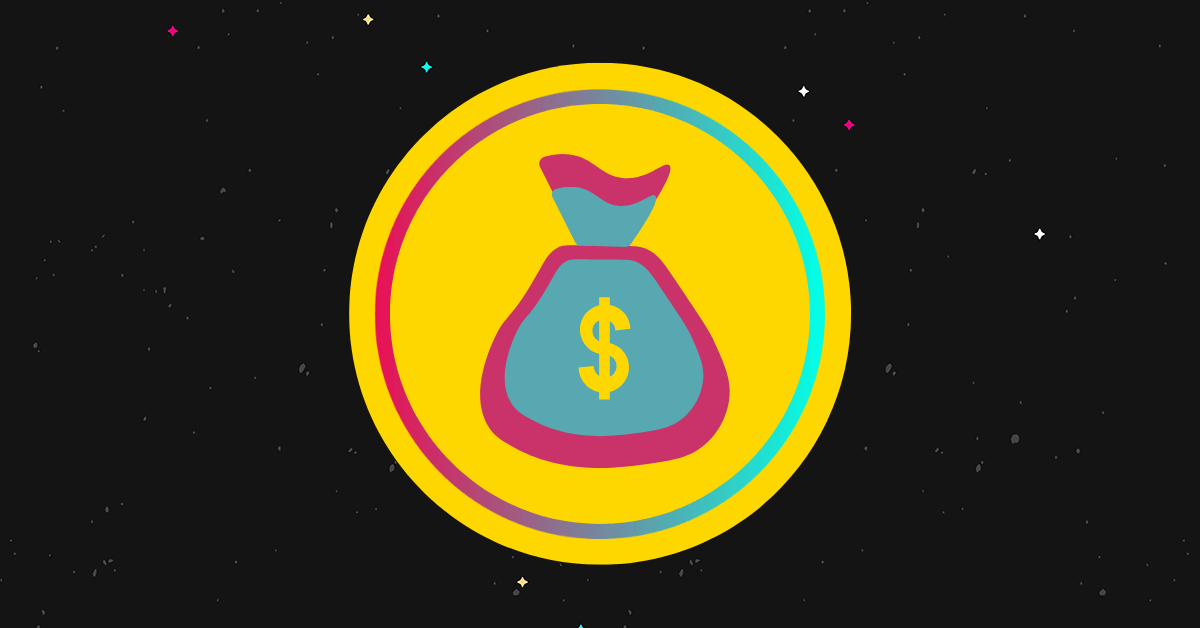Consider switching to dark mode from time to time to keep your eyes safe. Keeping your eyes relaxed while watching a screen for a long period of time can significantly reduce eye strain.
In addition to switching to dark mode, VLC is a cross-platform media player that offers many features. The only thing users need to do to take full advantage of this feature is to adjust the VLC settings. The steps may vary based on the device you’re using.
In this article, we’ll show you how to enable VLC dark mode to enhance your viewing experience. Find out more about VLC’s dark mode by reading on.
You’ll need Mac OS X 10.7.5 or later to use VLC media player on a Mac. Older Mac versions cannot access VLC.
Once VLC has been installed, you will need to access the settings to switch to dark mode. You can do this by following these steps:
- You can access the official website of VLC by clicking here.
- VLC can be downloaded and installed by clicking here.
- You will need to open VLC Media Player on your Mac.
- Select VLC media player from the menu at the top of the screen.
- Select Preferences from the menu.
- On the left side of the screen, select Interface.
- Go to General settings and click Dark.
- If the media player is open, hit Save, then close it.
- You will need to reopen the app. The dark mode should now be active.
The process of enabling dark mode in VLC media player under Windows 10 is relatively straightforward. Here’s what you need to do:
- From your desktop, launch the VLC media player app.
- Click on eDark VLC on the VLC website.
- You can click the link to download by scrolling down.
- Switch back to VLC. The top bar of the screen contains the Tools button.
- From the available options, select Preferences. Also, you can access preferences by pressing Ctrl + P.
- Select Interface from the menu.
- There are two options below the Interface. The Custom Skin option should be selected.
- Choose the dark mode skin you downloaded from the VLC website where it says Choose.
- Open the VLC app again after exiting it. Now that the settings have been adjusted, dark mode should be enabled when using the app.
Here’s how to enable dark mode if you’re using Linux to access VLC. This method can be applied to any Linux distribution, including Debian, Mint, and CentOS. Using VLC on Linux, here’s how to enable dark mode:
- Visit the VLC website to download the dark mode skin.
- Install the VLC media player on your computer.
- Select the Tools option at the top of the screen after opening the app.
- To change your preferences, click Preferences. Ctrl + P is a shortcut for accessing preferences.
- In the top left corner, select Interface.
- Under the Look and Feel settings, you will see the option to Use Custom Skin. This option should be checked.
- The file explorer window will be opened when you click Choose.
- From the VLC site, select the dark mode skin file you downloaded earlier.
- When you have finished uploading your skin, click Save.
- VLC should be closed and then reopened. You should now be able to use the dark mode skin.
As of now, only Android users can enable dark mode through the VLC app. Here’s how:
- You will need to open the VLC application.
- You can access the menu by tapping the three vertical dots.
- The Settings option can be found by navigating to the menu.
- Select Interface from the Extra Settings menu.
- Select DayNight Mode from the options list.
When the popup appears, choose Black theme. The VLC media player will now be able to play in dark mode.
It is currently not possible to enable dark mode on an iPhone directly through the VLC app. iOS devices come with built-in dark mode settings that you can use instead. If you turn on this feature, everything on your iPhone will be dimmed, including the VLC app.
Follow these steps to enable dark mode on your iPhone:
- Go to Settings from your iPhone’s homepage.
- Select Display and Brightness from the list of options.
- Select Appearance from the menu.
- Dark mode can be enabled by checking the Dark option.
- You can then select Sunset to Sunrise from the Options menu. You can set a time limit for how long dark mode should last.
- The VLC app should now be in dark mode once this process is complete.
Alternately, you can use your iPhone by lowering its brightness to rest your eyes. Swipe up on your iPhone and adjust the brightness by swiping the bar with the brightness icon.
How Do I Change the Appearance of the VLC Player?
The appearance of a VLC player can generally be altered by downloading a skin from the website. You may need to follow a different method depending on the device you’re using. A certain skin won’t be available for download on an iPhone, for instance.
The Videos on My VLC Are Too Dark. Why Is This?
There may be a hardware setting issue causing your video quality to be too dark. If this happens to a particular video, click on the Settings menu and select Extended GUI, then increase the Gamma value in the video tab. The video card settings may need to be checked if this fails. This issue may also be resolved by removing and then reinstalling any video drivers.
These days, VLC is one of the most popular media players. VLC offers the option to switch on dark mode (unless you’re using an iPhone).
VLC’s dark mode feature can greatly enhance your viewing experience if you know how to activate it. Additionally, you won’t have to worry about straining your eyes. You should enable this feature if you find yourself using your device for an extended period of time.
Depending on which device you are using, you may have to enable dark mode on the VLC media player. You should now be able to turn on this feature after reading this guide.
Did you try enabling dark mode in VLC? How did you find the process? If you have any comments about your experience, please let us know.