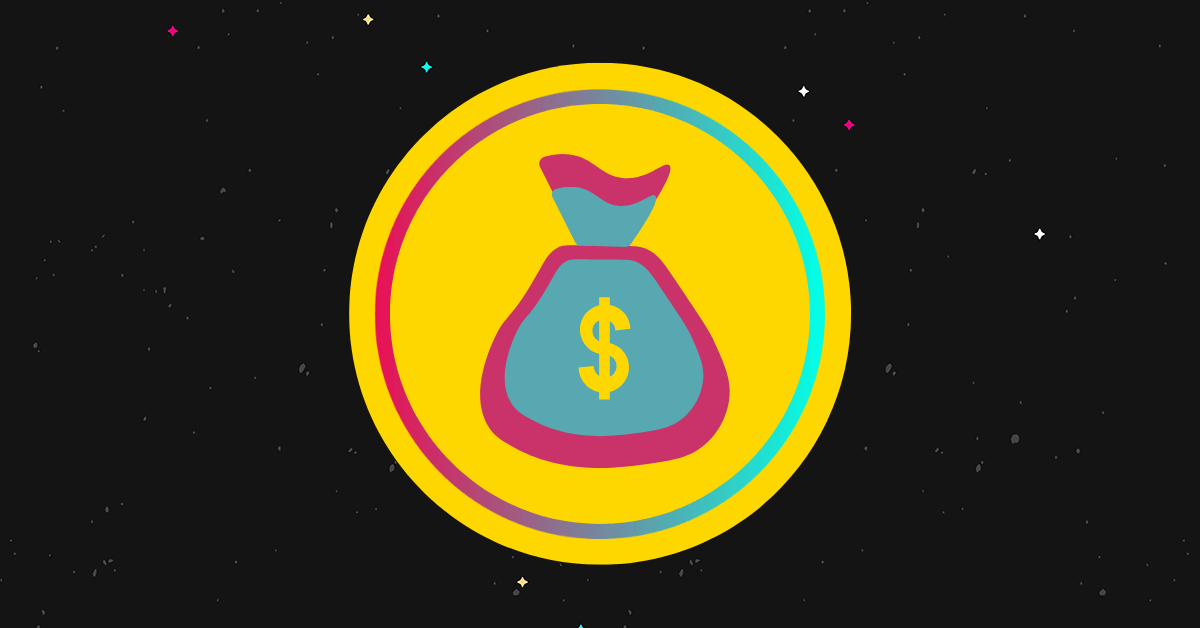Do you often find yourself typing financial documents or working with numbers that require the use of the cent symbol? If so, you may be wondering how to type the cent symbol on your computer or mobile device. The cent symbol, which is represented by the ¢ sign, is a commonly used currency symbol that denotes a fraction of a dollar or euro. In this article, we will guide you through the process of typing the cent symbol on your computer and mobile device.
The Cent Sign or Cent Symbol is the monetary unit representing a cent. To indicate that a number represents Cents, it is placed after the number. This post will discuss Cent is, how to type the Cent Symbol on the computer, Shortcuts (Alt Codes), Cent Sign using Microsoft Word, Excel, and Mac OS.
A cent is a monetary unit of currency equal to one-hundredth of the central currency unit in many countries, i.e., 100 Cents = 1 Dollar. It is represented by the symbol ¢. It is derived from the Latin word “Centum,” which means Hundred.
One cent also means a penny in the United States. Besides the U.S., this symbol is also used by many other countries. It appears differently depending on the font used.
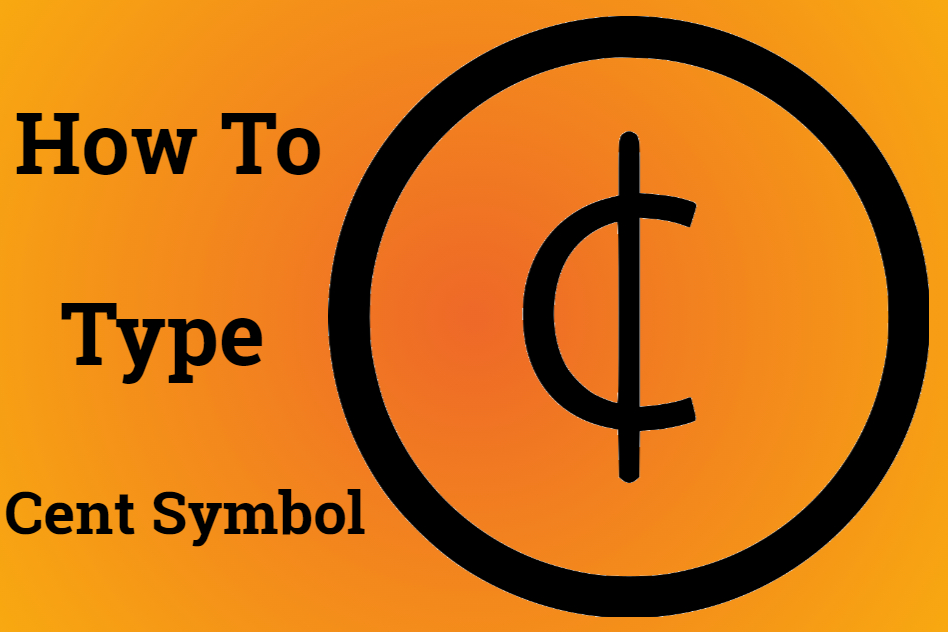 How to Type the Cent Symbol
How to Type the Cent Symbol
The cent sign is a commonly used symbol for cents, frequently used in price listings and advertisements for amounts smaller than $1. For example, 52 cents can be written as 52¢ as well as $0.52. Other cent-like units, such as Mexican centavos, can also be written in this way.
It often looks cleaner to write a value in cents using the cent symbol rather than doing a cents-to-dollars conversion with a leading zero amount of dollars. Cent symbols aren’t found on most keyboards, so they can’t be typed directly by pressing a labeled key.
It is, however, part of Unicode, which is the international standard for representing text on computers, smartphones, and other digital devices. In other words, most modern machines can display a cent sign, and there are ways to enter it digitally.
ALT Codes are used to type the cent symbol on personal computers using Microsoft Windows OS. ALT Codes are typed by holding down the ALT key on the keyboard while typing a number.
- ALT 155 or ALT 0162 is the Windows ALT code for Cent Sign.
- You can also use ALT 65504 for Full-width Cent Sign.
To type the cent symbol in your computer and mobile, you can follow these simple steps:
1. Using Keyboard Shortcuts on Windows:
If you’re using a Windows computer, you can use the following keyboard shortcuts to type the cent symbol:
2. Using Keyboard Shortcuts on Mac:
If you’re using a Mac, you can use the following keyboard shortcuts to type the cent symbol:
- Option + 4
- Shift + Option + 4
3. Using the Character Map on Windows:
If you’re unable to type the cent symbol using keyboard shortcuts, you can use the Character Map on Windows to insert the symbol. Follow these steps to use the Character Map:
- Press the Windows key and type “Character Map” in the search bar.
- Open the Character Map and select the cent symbol.
- Click “Copy” and then paste the symbol where you want it to appear.
4. Using the Emoji Keyboard on Mobile:
If you’re using a mobile device, you can use the Emoji keyboard to type the cent symbol. Follow these steps to use the Emoji keyboard:
- Open the app where you want to insert the cent symbol.
- Tap the smiley face icon to open the Emoji keyboard.
- Select the “Symbols” category and then scroll down to find the cent symbol.
You can type this symbol by clicking on the ‘Insert’ tab and selecting ‘Symbol,’ and choosing ‘Latin -1 Supplement from the Subset dropdown. Multiple symbols are displayed for quick and easy typing.
Here are the steps you can follow to type the symbol in Microsoft Excel:
- Click on the INSERT tab.
- Select Symbols.
- Select Currency Symbols from the Subset dropdown box.
- Scroll down to find the Cent Symbol and click on it.
- Alternatively, you can use the Alt Code 0162 to insert the symbol.
Microsoft Windows comes with the Character Map utility. To access the Windows Character Map utility, click on the Search option on the taskbar, enter ‘Character Map,’ and hit the ‘Enter’ key on Keyboard. You will see a pop-up that shows different symbols.
The Cent Sign can be found by selecting different fonts and scrolling. When the pop-up screen appears, click on the Select button under the Sign or Symbol. Click the Copy button beside the Select button. This makes a copy on the Clipboard, and you can use the Paste option or ‘Ctrl V’ on any program to get the Cent Symbol.
On macOS, you can do it with a shortcut key. Press ‘4’ while holding down the ‘Option’ key on the keyboard. You can also use Apple’s built-in Character Palette utility, formerly called Character Viewer.
- Open ‘System Preferences’ under the Apple menu list.
- Click on the Keyboard option.
- In the menu bar at the bottom of the window, select ‘Show Keyboard and Character Viewer’.
- Browse the categories for Cent Sign in the Utility.
- To insert a symbol, highlight the character you wish to insert and double click on the document.
The cent symbol has many uses, particularly in business and finance. Whether you’re an entrepreneur who wants to use the cent sign to price an item or simply someone who wants to save space in your documents, you’ll learn how easy it is to type the symbol on your computer or mobile device.
If you have problems with any of the methods in this article, or if you can’t be bothered to try them, you can simply copy the cent sign and paste it into your document.
What is the cent symbol and how is it used?
The cent symbol is a currency symbol that is used to denote a fraction of a dollar or euro. It is commonly used in financial documents and transactions.
Can I customize the keyboard shortcuts to type the cent symbol?
Yes, you can customize the keyboard shortcuts on your computer to type the cent symbol. You can do this by going to the settings and changing the keyboard shortcuts to your preferred combination.
Is the cent symbol used in all countries?
No, the cent symbol is mainly used in countries that use the dollar or euro as their currency. Other countries may have their own currency symbols.
Typing the cent symbol may seem like a daunting task, but with the right instructions, it can be done quickly and easily. Whether you’re using a computer or mobile device, you now have several methods to choose from to insert the cent symbol. By following the steps outlined in this article, you can ensure that your financial documents and transactions are accurate and professional. So, go ahead and type the cent symbol with ease and confidence!