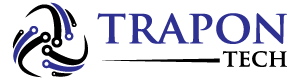Did you know that you can make cute animals with just the keyboard on your computer? It’s a fun and creative way to show off your skills and impress your friends. In this article, we’ll show you how to make three animals – Shark, Frog, and Cat – using keyboard symbols. Follow our step-by-step guide and create your own cute animal art!
Once you master the basics, you can choose from a variety of options. Each variation is different in complexity and more adorable than the one before, although there are a few roadblocks to be aware of.
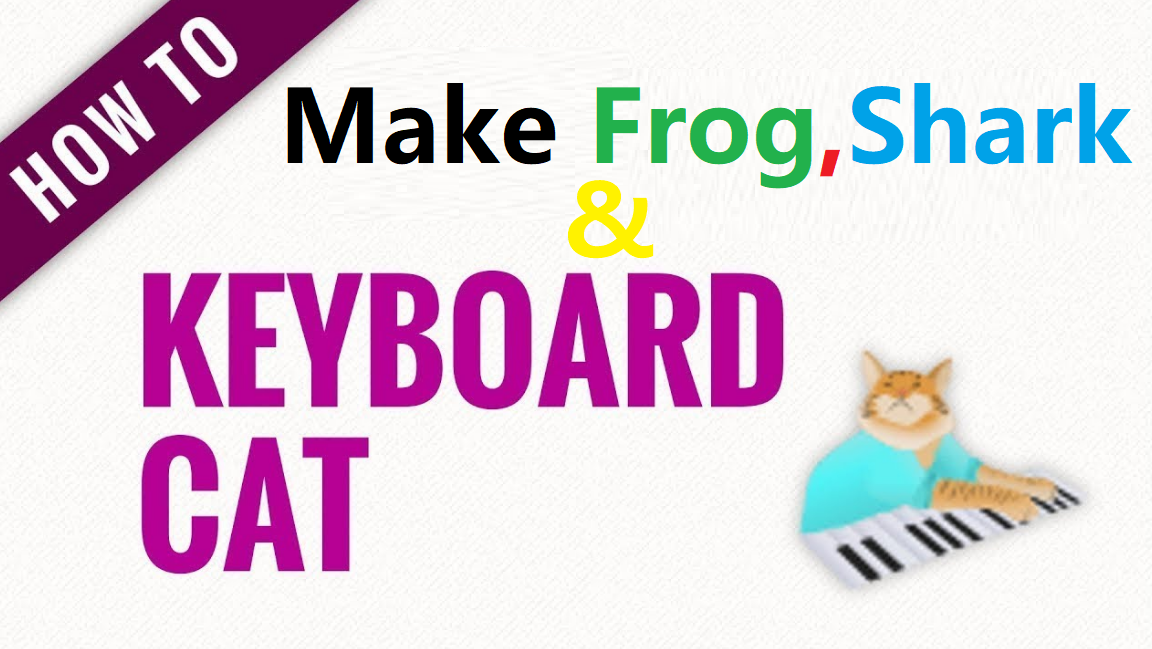
Table of Contents
How to Make a Cat Face Symbol Using Keyboard?
Time needed: 5 minutes
Basic Cat Face/Cat Emoticon
- **Create the first whisker**: Enter an equal sign by pressing the **=** key. After this step, you will have: **=**
- **Create the first eye**: Type a caret (^) by pressing the **Shift** key, then the **6** key. After this step, you will have **=^**
- **Make the mouth**: Type two periods by hitting the period key two times. After this step, you will have: **=^..**
- **Create the other eye and whisker**: Enter a caret and an equal sign. If done correctly, the figure produced should have vertical symmetry and look like a cat. When complete, you will have: **=^..^=**
- **Add some variations**: Vary the symbol by replacing the two periods with a hyphen or an underscore: **=^-^=** or **=^_^=**. There is room for creativity, so feel free to introduce some variations.
Adding Feet
- **Start a new line**: Type the cat’s feet on the line below the one where the cat’s face appears, by pressing the **Enter** key.
- **Create the first foot**: Type an open parenthesis followed by a quotation mark and a closing parenthesis After this step, you will have: **(“)**
- **Create the second foot**: Repeat **Step 2**. After this step, you will have: **(“)(“)**
- **Enjoy your cat face**. Your cat face and feet together will look like this:
=^..^= (“)(“)
When creating a cat with feet using multiple lines of text, the figure may not appear correctly when using a font that is not monospaced. This is because the letters do not have a uniform horizontal width. Among the most common monospaced fonts are Courier and American Typewriter. Most common fonts, such as Times New Roman and Arial, are not monospaced. These are known as proportional fonts.
What is the cat Emoji?
As opposed to the cat face emoji 🐱, the cat emoji, 🐈, shows the whole kitty and caboodle to signify our feline pets. It is variously used to express affection for our domestic cat companions.
How to Make an Emoticon Shark?
The word “emoticon” is derived from the words “emotion” and “icon.” Used in writing texts, the first emoticon was created by Scott Fahlman, a professor at Carnegie Mellon University in 1982.
Fahlman suggested using a sideways smiley face to indicate that a posting was a joke when sarcastic jokes were taken seriously on the university’s computer science online bulletin board. When you feel like biting or attacking someone, use a shark emoticon.
Create a Single Shark
- Type a “less than” sign followed by a space to create the shark’s tail: <
- Type a “left parenthesis” followed by a space. This represents the shark’s fin and gills. Repeat twice to get a total of three parentheses with spaces following each one. Your shark should look like this so far: < ( ( (
- You can add the shark’s eye by typing a quotation mark, followed by a space. Now your shark looks like this: < ( ( ( “
- Give the shark a snout by typing a “greater than” sign. Your finished shark emoticon should look like this: < ( ( ( ” >
How to Make a Frog Text Emoticon
Frog emoticons use the number “8” to represent large, comical eyes. Emoticons are popular ways to express emotions in text messages and Facebook posts. The sender uses the letters and symbols on the keyboard to form the emoticon.
The first emoticon used a colon followed by a hyphen and right parenthesis, which when viewed sideways looked like a smiley face :-). Now “smileys” have evolved to various facial expressions, celebrities, flowers, and animals. Frog emoticons come in two varieties: the passive frog and the frog catching a fly.
Create a Passive Frog
- Type the number “8” to represent the frog’s eyes: 8
- Enter a “right parenthesis” to create his chin: )
- Check to make sure your frog looks like this: 8)
Create a Frog Catching a Fly
- Type the number “8” to give your frog big eyes: 8
- Add a “right parenthesis.” It should look like this: 8)
- Type two “tildes” to create your frog’s tongue. On a computer keyboard, the tilde is usually to the left of the exclamation point. Now your frog should look like this: 8)~~
- Type an asterisk to add the fly. Your completed emoticon should look like this: 8)~~*
FAQs
Yes, you can! You can experiment with different symbols to make other animals like birds, elephants, and more.
Absolutely! These symbols work on most messaging apps and social media platforms. Impress your friends with your newfound skills.
Conclusion:
Creating cute and fun animals with just the keyboard is a fun and creative way to show off your skills. In this article, we showed you how to make three animals – Shark, Frog, and Cat – using keyboard symbols. Follow our step-by-step guide and create your own cute animal art. Get creative and make other animals using different symbols. Impress your friends and family with your newfound skills. Happy typing!