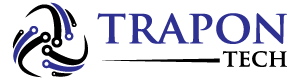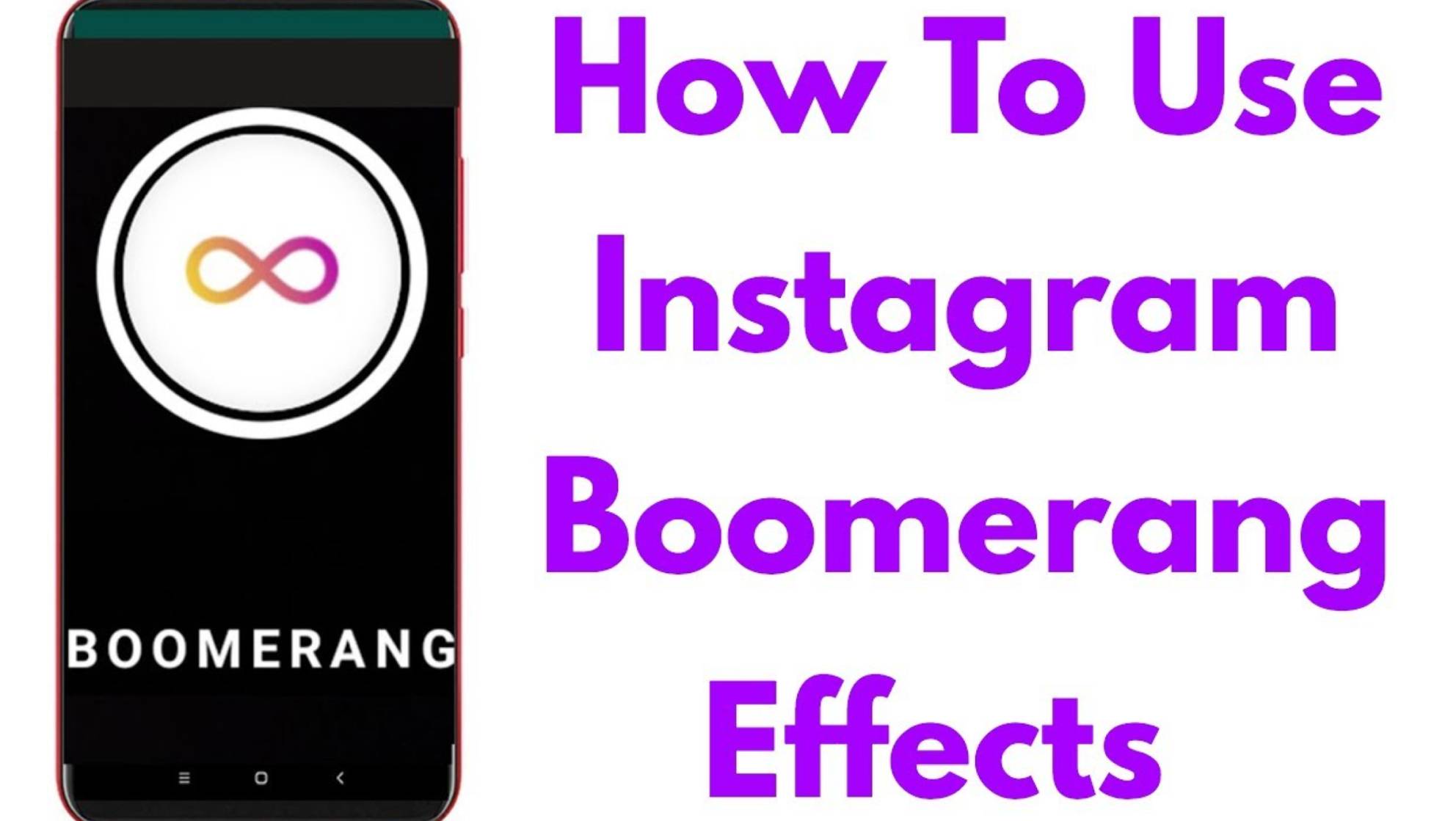Share your stories and experiences with your Instagram followers in many interesting ways. Instagram’s Boomerang feature is one of the most popular ways to make your videos more memorable.
You will learn how to add Boomerangs to your Instagram story in this article.
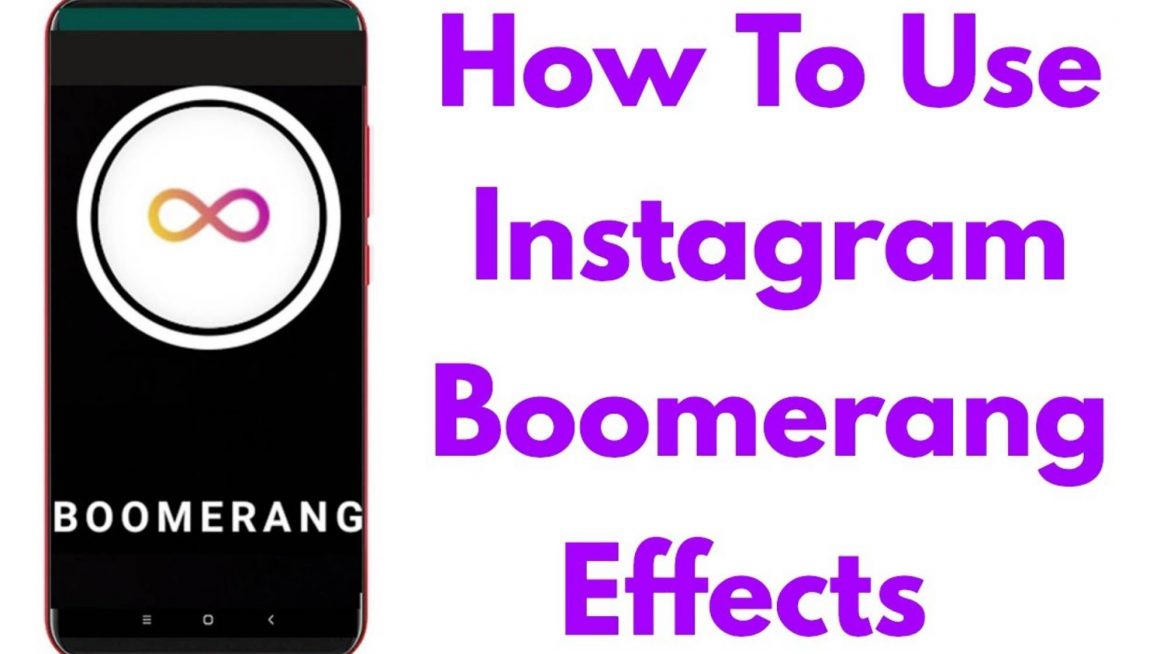
Table of Contents
What Is Boomerang?
Users can record short videos with Boomerang’s video feature. Boomerang captures rapid snapshots and then combines them into a video. Users can send Boomerang videos to their Instagram friends or publish them on their Instagram stories.
How to Make a Boomerang
Boomerang videos are easy to make and fun to watch. What you need to do is listed below.
- Go to the Instagram app or the website on your device.
- In the upper right-hand corner, tap the + button.
- At the bottom of the page, scroll down to Story.
- From the menu to the left, tap the Boomerang icon.
- You can upload photos or record new content by clicking the Record button in the center.
- When Boomerang is finished, you will be able to do some basic editing. The sound can be turned on and off, and you can draw and write text. Sound, Draw, and Text icons can be found in the upper right corner of the screen. Once you’ve entered the text or drawn a form, you can edit it before publishing it.
- You can choose where to post or send your Boomerang by clicking Next.
- You will then see a Boomerang appear on your story.
How to Add Music to Boomerang
Since Instagram version 51 (published June 28, 2018), you can add music to your videos and photos. This means that you can also add music to your Boomerangs. The following steps will guide you through the process of adding music to your Boomerangs. It is important that you have the latest version of Instagram installed before you begin. Let’s add the music now that that’s out of the way.
- Install the Instagram app on your phone.
- Select the Boomerang video you want to add music to.
- Select the Music sticker by tapping the Sticker icon on the editing screen. There is a sticker tray where it can be found.
- You can select the song you wish to add to the video by browsing the available songs. A variety of categories are available, including Moods, Popular, and Genres. You can pick a song by selecting the category. No music app is required to access the songs on the list, so you won’t have to log in.
- You can rewind and fast-forward the song until you find the right moment.
- The video can be published to your story, sent to a friend, or saved to your device.
Boomerang Settings
You can customize Boomerang’s experience with a number of settings. Instagram, however, does not allow you to access the settings. You will need to launch the Boomerang app to do that. At the moment, these settings can only be accessed by iPhone users. By tapping four times on the screen with four fingers, you can access the settings in the Boomerang app.
The following are some of the most important settings:
- Choose 720p if you want a smaller file size. You should choose 1080p if you want maximum quality.
- Boomerangs are played according to this setting. Four playback modes are available: forward, back, forward and back, and forward and back with pause.
- The number of frames. Three to ten can be selected. Boomerangs are made up of a certain number of photos.
- Frame rate of the capture. It determines how fast the app will take photos. There are a total of 20 options to choose from.
- Amount of frames per second during playback. The speed at which your Boomerang is played is determined by this setting. You can set the rate anywhere between 1 and 20 using the app.
- Repetitions in a loop. You can choose how many times your Boomerang will repeat before it stops using this setting. There is a range of 1 to 10.
- The default camera position. There is a choice between the front and back cameras.
Frequently Asked Questions
Yes, absolutely! When you’ve selected the boomerang icon on Instagram’s left side, tap the Upload icon in the bottom left corner. Your camera roll will be displayed immediately.
Choose the video you would like to make into a Boomerang. You won’t be able to use a long video due to time constraints.
Yes, of course! Instagram Stories are only available for 24 hours. They will only be available for a limited time, so you can only share them with your friends. It’s great sometimes, but sometimes you want to keep your creation for years to come, so your friends and followers can view it.
The only way to make your Story permanent is to make it a highlight. The story will remain in your profile until you decide to remove it from your highlights once you’ve posted it.
Check the Archive folder in Instagram if your Story has already disappeared. It is possible that your Boomerang is there.
Final Thoughts
You’ll never look at Instagram stories the same way again with Boomerang’s short and funny videos. Find what works best for you and your followers by shooting, editing, posting, and changing Boomerang settings. The most important thing is to have fun.