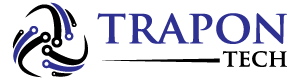Right now, TikTok is one of the most popular apps, and it is continuously growing. You can watch videos of millions of people on it and connect with them. There are hundreds of millions of videos on this gigantic platform as well.
Not only can you download your own TikTok videos, but you can also download videos from other users. Your phone’s Camera Roll is the perfect place to store TikTok videos.
Learn how to save videos from TikTok using several methods, including the native save option.
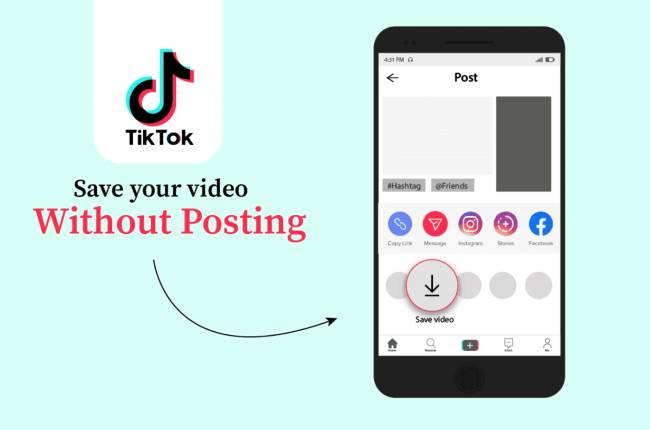
Table of Contents
Native TikTok App Save Feature
TikTok videos can be saved to Camera Roll with the dedicated apps available on the Google Play Store and Apple App Store. Ensure you download the latest version of the app using the links provided.
TikToks (that’s what the videos on TikTok are called) can be recorded, shared, and saved after you register for an account. TikTok allows you to download your videos, but sometimes it doesn’t let you save videos made by others. We’ll cover that soon enough, but here’s how to download TikTok videos to your Camera Roll:
- TikTok is available for Android and iOS devices.
- You can download a video made by others by searching for it in the search bar, and playing it. Visit your profile page and play the video if you’re going to get your video.
- In the bottom-right corner of your screen, tap the Share (arrow) icon.
- Click the Save Video (download icon) button.
- Once the download is complete, you’ll be able to access the video in your Camera Roll (Gallery). In your Camera Roll, it can be found under the TikTok album name you’ve generated.
Saving Videos That Can’t Be Downloaded
It doesn’t make any sense at all. Is it possible to download a video from TikTok if the user who posted it restricted all downloads? Here are the steps to do the workaround:
- You will need to launch TikTok on your device.
- You can save the video to your Camera Roll by finding it on your computer.
- You can select Share the same way you did before.
- Right next to the Save Video option, select Share as GIF.
- The video will be converted into a GIF by TikTok. The GIF will be saved once your phone has finished saving it.
- In your Camera Roll, you can access the GIF from the TikTok album.
You probably already know that TikTok has a 15-second time limit for all of its videos. TikTok can convert the video files into GIFs easily since they aren’t that big.
Alternatives and Saving TikTok Videos on PC
iPhones and Android phones are the most popular devices used to access TikTok. Using TikTok directly is the best way to save videos to your Camera Roll, without using external apps or websites.
Several apps on the App Store and Play Store allow you to record or download videos for free. You should choose one with the best reviews and the most user feedback if you must use one. You can also download TikTok videos to your computer through a website called musicallydown.com.
You simply need to copy-paste the link of the desired video into the appropriate field on the website and click Download. You can also choose whether to keep or remove the TikTok watermark. For user protection, TikTok videos all have watermarks.
Through a cable connection and your device’s native software, you can transfer TikTok videos from your Camera Roll to your computer.
Enjoy Your New TikTok Video Collection
If you’re on TikTok, you know that it’s full of memes, songs, and cool dance moves. Despite TikTok’s easy sharing capabilities, sometimes you want to save some memorable moments for yourself.
You shouldn’t have a problem with that now that you have the tips we showed you. How would you describe your favorite TikTok videos? Please let us know in the comments section below. You can also tell us about your favorite TikTokers, influencers, dancers, and singers.
FAQs
To save a TikTok video to your camera roll, follow these steps:
1. Open the TikTok app and find the video you want to save.
2. Tap the Share icon (which looks like an arrow pointing upwards).
3. Select the “Save Video” option.
4. The video will be saved to your device’s camera roll.
Yes, you can save TikTok videos to your camera roll on Android devices. To do so, follow the steps outlined in the first FAQ.
Yes, you can save TikTok videos to your camera roll on iOS devices. To do so, follow the steps outlined in the first FAQ.
Yes, there are several third-party apps and websites that allow you to download TikTok videos without using the TikTok app. However, it is important to note that downloading TikTok videos from unauthorized sources may violate the app’s terms of service and could result in your account being suspended or terminated.