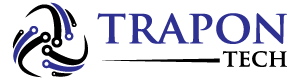There is the option to directly reply to specific messages sent from one particular sender in all major messaging apps. The benefit of this is that you can avoid confusion when responding to an older message rather than the most recent one. Group chats can greatly benefit from this functionality. A feature like this was rolled out a bit late by Instagram.
You can use this article to reply to time-specific messages from any sender on Instagram using your iPhone, Android, or PC. Additionally, you’ll find out why the new feature may not be available to you.
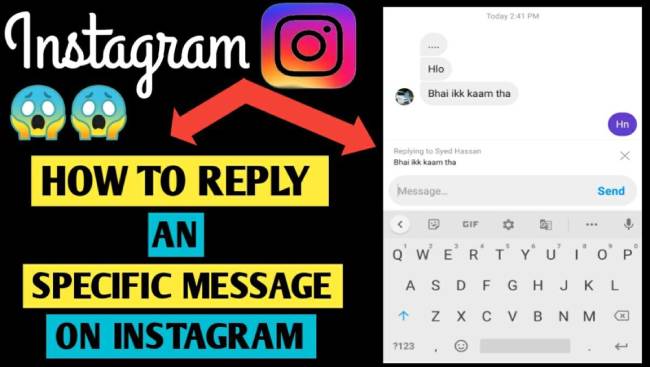
Table of Contents
How To Reply to a Specific Message on Instagram Using an iPhone
When using an iPhone, you can respond to a specific Instagram message in the list by following these steps:
- Tap the “Messenger” icon in the upper right corner of the feed.
- Messages can be sorted by private or group conversations.
- If you find a specific message, swipe right and tap “reply,” then type your response. Also, you can type your reply at the bottom of the sender’s message by holding down the sender’s message.
- The sender’s message will now appear above the text input box. Simply type in your reply and tap “Send.”
When you choose a message to respond to, it displays in quotes so you know which one you are referring to. Alternatively, you can send your message by pressing reply first at the bottom.
How To Reply to a Specific Message on Instagram Using an Android Device
The process of responding to a specific Instagram message on Android is similar to that on iPhone. There are two options available to you. You can do it by following these steps.
- Tap the “Messenger” icon in the upper right corner of your Instagram feed.
- The specific message should be found in the conversation.
- The curved arrow will appear on the right after you tap and slide the message leftwards. You’ll get a slideout showing message times if you grab the message from the far right side.
- In this example, the time-specific message appears above the message box.
- You can type your reply to a specific message, then tap “Send.” The message you respond to will be attached to the new message you send.
How To Reply to a Specific Message on Instagram Using a PC
On the desktop version of Instagram, you can also reply to a specific message. You can respond to messages on Instagram using a PC by following these steps.
- Use your computer’s browser to open “Instagram.com.”.
- At the top of the screen, click the “Messenger” icon.
- Find the message for your new reply in the conversation.
- Messages can be viewed by clicking the “horizontal dots” icon.
- Select “Reply” from the suggested options.
- Your reply should be typed in and sent. Your message will include the message you responded to.
Having learned how to respond to time-specific Instagram messages from a particular sender, you should be able to communicate with your friends more effectively. Make sure your Instagram is up-to-date by enabling automatic updates. Keep checking if the feature is not available in your region.
Instagram Direct Messaging FAQs
Yes, the feature works in both individual and group conversations. If you reply directly to the latter, you can avoid confusion by indicating which message your response pertains to.
Your previous reply will be included if the recipient responds using the same tactics. Otherwise, Instagram sends the message on its own.